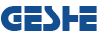Geshe Debug Genius software supports the full range of Windows operating system software. Installation and settings is very simple by using the graphical user interface.
1. Geshe Debug Genius's Installation
1.1 System Requirements
Supported Operation Systems
- Windows XP SP3
- Windows Server 2003 SP2
- Windows Vista SP1 Or Higher
- Windows Server 2008
- Windows 7
- Windows 8
- Windows 10
Supported Architectures
- x86
- x64
Hardware Requirements
- Recommended minimum requirements: Pentium 1 GHz or faster, 1 GB RAM or larger
- Minimum disk space: x86 – 25 MB,x64 – 50 MB
1.2 Download And Install Geshe Debug Genius
Installation program supports Chinese and English UI. According to the system's current language settings, installation program automatically selects the language.
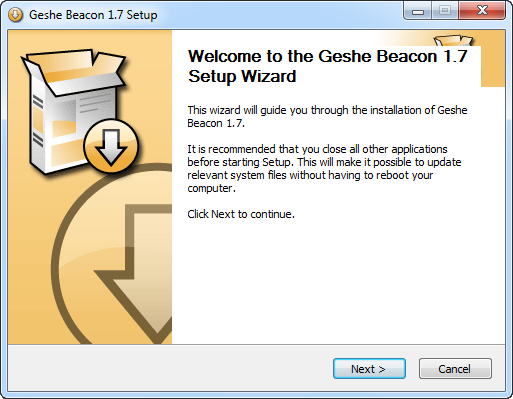
The directory structure is shown below after successful installation.
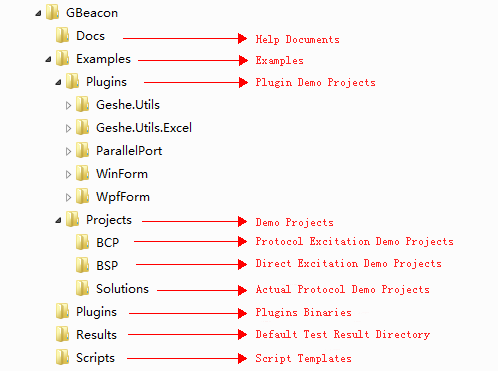
2. Geshe Debug Genius's Settings
2.1 Startup
After the installation of the software, there are two ways to start the software.
Method 1: Windows Start Menu ->Programs-->Geshe Debug Genius-->Geshe Debug Genius
Method 2: Use mouse to double click direct excitation project file (.bsp) or protocol excitation project file (.bcp).
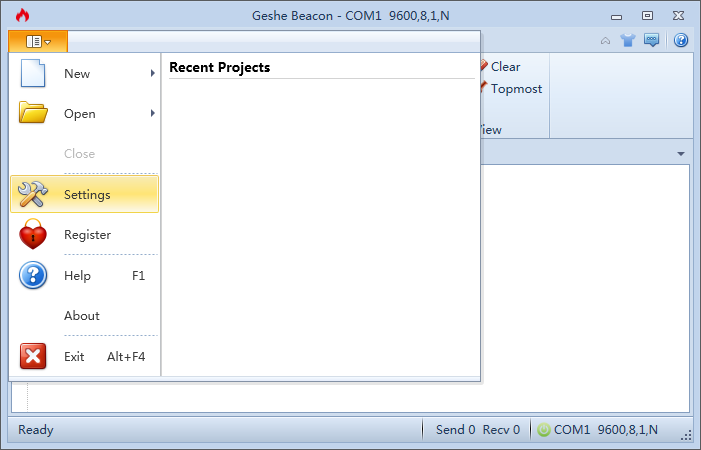
2.2 Set Communication Interface Type
Geshe Debug Genius software supports COM and Network interface. User can select one of the interfaces by DUT.
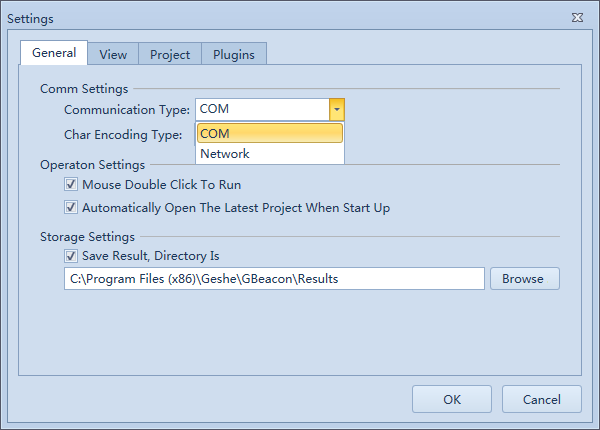
The serial interface is shown in the toolbar as shown below.

The network interface is shown in the toolbar as shown below

2.3 Set Character Encoding Type
Geshe Debug Genius software supports all charater encoding types that supported by the system. User can select one of them by DUT.